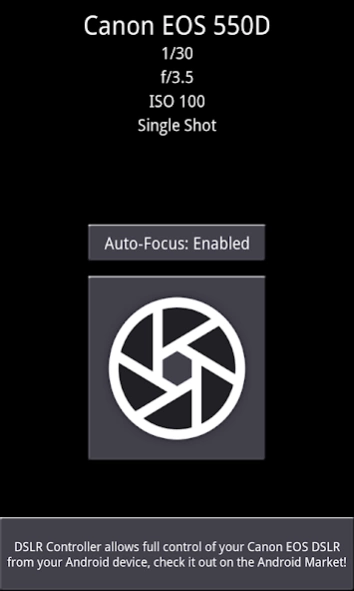Remote Release 1.33
Free Version
Publisher Description
Remote Release - Remote release cable replacement app for Canon EOS
Remote Release allows you to "remote release" your Canon EOS DSLR from your Android device with only a USB cable.
Wi-Fi support is also present, if your camera supports Wi-Fi or you are using a go-between like the MR3040 - see further details on the DSLR Controller website ( http://dslrcontroller.com/ ) on how to setup the Wi-Fi connection.
*** PLEASE READ THE ENTIRE DESCRIPTION ***
*** IF YOUR DEVICE IS NOT COMPATIBLE THIS IS NOT MY OR THE SOFTWARES FAULT - YOUR PHONE IS MISSING NEEDED SOFTWARE OR HARDWARE ! ***
Remote releasing is using a remote control to activate the shutter of the camera. This is to prevent shaking the camera, and is often used with bulb shots and/or tripods.
This app is the little (free) brother of DSLR Controller; see http://dslrcontroller.com/ and https://play.google.com/store/apps/details?id=eu.chainfire.dslrcontroller
Remote Release also has a discussion thread on XDA-Developers.com:
http://forum.xda-developers.com/showthread.php?t=1369684
---- Features ----
- Activate the camera's shutter button from your phone over USB, just like using a remote release cable
- Enable/Disable Auto-Focus *
- Support for bulb shots (hold shutter button) *
- Support for continuous shooting (hold shutter button) *
* Depends on camera model. Requires a DryOS based camera. See DSLR Controller's device compatibility page ( http://dslrcontroller.com/devices.php )
---- Requirements ----
- An Android device with an ARMv7-A or newer CPU architecture (virtually all 1ghz+ devices)
- Supported Canon EOS DSLR
When connecting over USB:
- Not rooted: Android 3.1 or higher with USB host kernel+API support **
- Rooted: Android 2.3.1 or higher with USB host kernel support **
- The correct USB adapter, if applicable
** USB host kernel support can usually be determined by connecting a USB stick to your device, and seeing if the device recognizes it.
---- Devices ----
Please see DSLR Controller's supported devices page ( http://dslrcontroller.com/devices.php ) for device compatibility information.
----- Usage -----
-- Getting started --
- Install the application.
- Connect your camera to the phone/tablet, and turn it on. Half-press the shutter button if it was already on.
- If a popup comes up that offers to open Remote Release, press it, and move on to "Operation" below.
- If a popup does not come up, manually start Remote Release. A Superuser popup should appear, click allow. If this took more than a few seconds, Remote Release will complain it cannot find a camera, regardless if you have one connected or not. Exit the app, half-press the shutter button on the camera, then restart the app.
- If a popup appears that tells you your device is not compatible, this is the end of the line for you.
-- Operation --
After you have connected your camera and started the app, the app will show you the following:
- Camera model
- Current shutter setting (depending on camera mode)
- Current aperture setting (depending on camera mode)
- Current ISO setting (depending on camera mode)
- Current drive mode setting
Below that you will see three buttons:
- Auto-Focus button
- Shutter button
- Button to open DSLR Controller in the Market
If your lens is set to Auto-Focus and you are using a DryOS based camera, you can use the Auto-Focus button to select if focusing is triggered by pressing the shutter button. By default it is, but it is not always desired. If your lens is set to Manual-Focus, this setting has no effect.
Pressing the shutter button will take a picture on your camera. If the camera is set to bulb mode or to continuous shooting, press-and-hold the shutter button - the bulb/continuous capture will stop once you remove your finger from the screen.
About Remote Release
Remote Release is a free app for Android published in the Screen Capture list of apps, part of Graphic Apps.
The company that develops Remote Release is Chainfire. The latest version released by its developer is 1.33. This app was rated by 1 users of our site and has an average rating of 3.0.
To install Remote Release on your Android device, just click the green Continue To App button above to start the installation process. The app is listed on our website since 2016-11-08 and was downloaded 128 times. We have already checked if the download link is safe, however for your own protection we recommend that you scan the downloaded app with your antivirus. Your antivirus may detect the Remote Release as malware as malware if the download link to eu.chainfire.remoterelease is broken.
How to install Remote Release on your Android device:
- Click on the Continue To App button on our website. This will redirect you to Google Play.
- Once the Remote Release is shown in the Google Play listing of your Android device, you can start its download and installation. Tap on the Install button located below the search bar and to the right of the app icon.
- A pop-up window with the permissions required by Remote Release will be shown. Click on Accept to continue the process.
- Remote Release will be downloaded onto your device, displaying a progress. Once the download completes, the installation will start and you'll get a notification after the installation is finished.